Zoom Hearings
Whether a proceeding is in the courtroom or by Zoom is determined on a case-by-case basis by the judge.
All remote hearings are conducted with Zoom.us
Smart Phone or Computer
- Prior to the day of your hearing
-
- Download the Zoom App (https://zoom.us/signup) on your computer or smartphone.
- Use your full first and last name when creating the account so that it will appear for the judicial officer when you connect. Your hearing will be delayed if we do not know who you are.
- Test your microphone and camera through the app. Become familiar with the “mute” and other settings before the hearing.
- Notify the Court of your current home address, email address, and telephone number at least 7 days before your hearing date. You must either email this information to the Clerk of Court at vfulkersonzmc@coz.org or call the Clerk’s Office at (740) 454-3269, between 8:00 am and 4:00 pm Monday-Thursday and Friday 8:00a.m.-Noon.
- The Court will email or text you the Zoom meeting ID number and password you will need for your hearing date.
- On the day of your hearing
-
- It is advisable to login at least 15 minutes before your hearing.
- On the day of the hearing, open the Zoom application and select the “Join” button, which will then prompt you to enter the meeting ID and password.
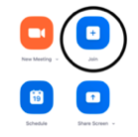
- While connected, minimize the noise around you. Keep your sound muted until you need to speak.
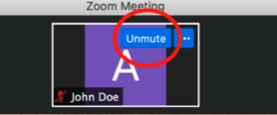
- Turn on your video as the Court would like to see you during the Court proceeding. Connecting with a camera on your computer or telephone is the PREFERRED METHOD
- Dress appropriately for this hearing, just as if you were appearing in person before the Court.
- Once logged in, you will be automatically placed in a waiting room until the judge is ready for your case. The Court will hear your case when all the people scheduled for your case have connected.
- For an additional video tutorial on Joining a Zoom Meeting go to the Zoom Help Center link: https://support.zoom.us/hc/en-us/articles/201362193-Joining-a-Zoom-meeting
- If you have difficulty connecting, you may use the alternative method below.
Telephone Without a Camera
- Connecting with Zoom with a video-capable device is the preferred method of the Court. However, if you are not able to connect to Zoom using a computer or smart phone, the Court will permit you to call in to all hearings, except trials, using any telephone you have available.
- Notify the Court of your current home address, email address, and telephone number at least 7 days before your hearing date. You must either email this information to the Clerk of Court at vfulkersonzmc@coz.org or call the Clerk’s Office at (740) 454-3269, between 8:00 am and 4:00 pm Monday-Thursday and Friday 8:00a.m.-Noon.
- The hearing notice has the Zoom meeting ID number and password you will need for your hearing date.
- On the day of the hearing, you will need to call the number sent to you and dial in the meeting ID and password. It is advisable to login at least 15 minutes before your hearing.
- You will be automatically placed in a waiting room until the judge is ready for your case. The Court will hear your case when all the people scheduled for your case have connected.
- While connected, minimize the noise around you. Keep your sound muted until you need to speak. Become familiar with the “mute” setting before the hearing.
- If you have difficulty connecting, you may also call the Clerk’s Office at (740) 454-3269 for assistance.
